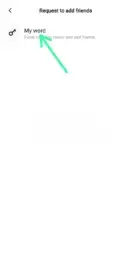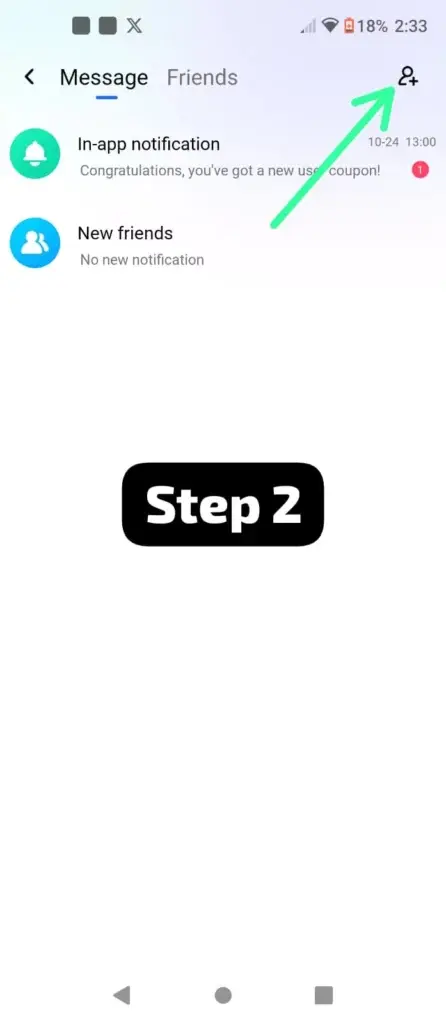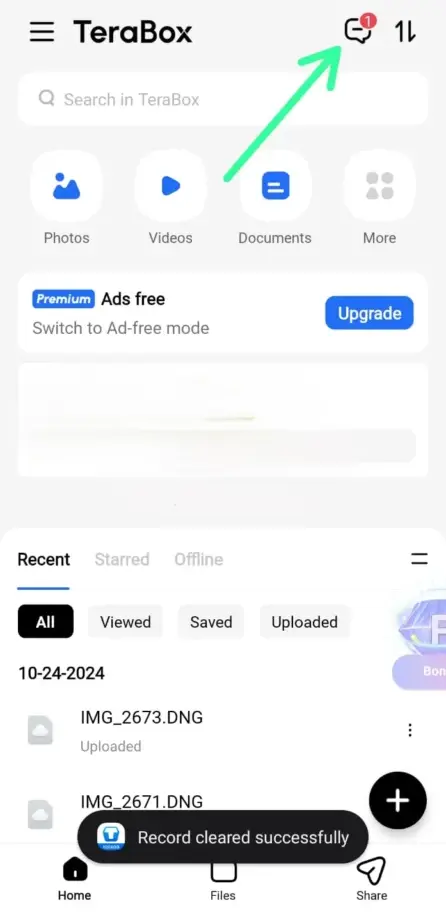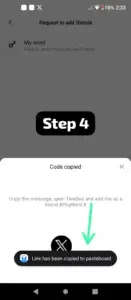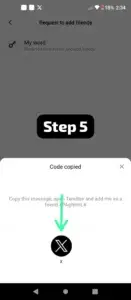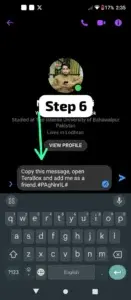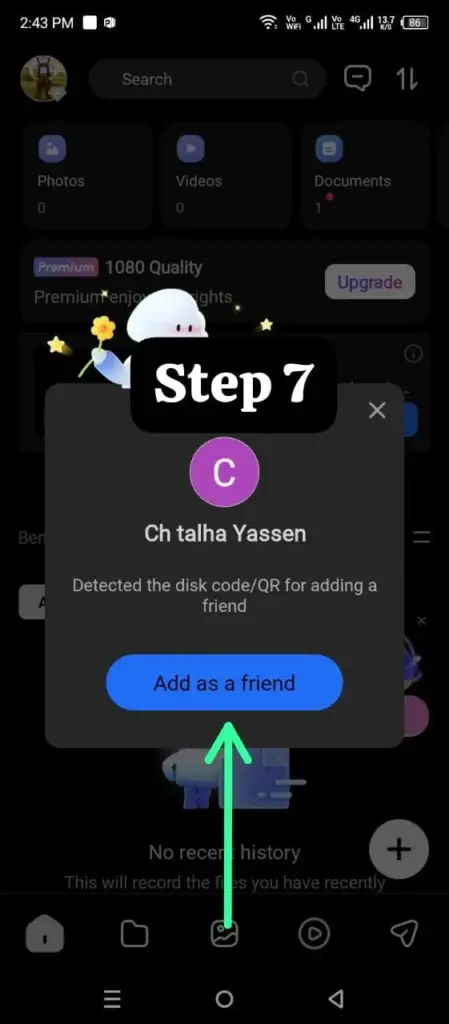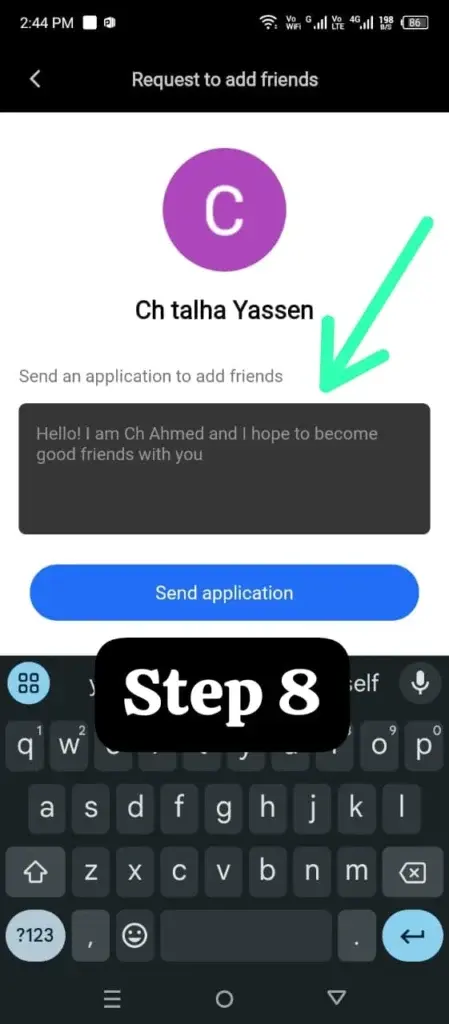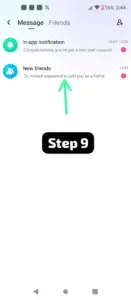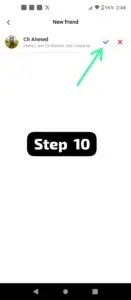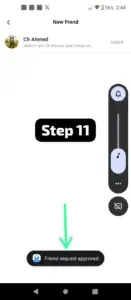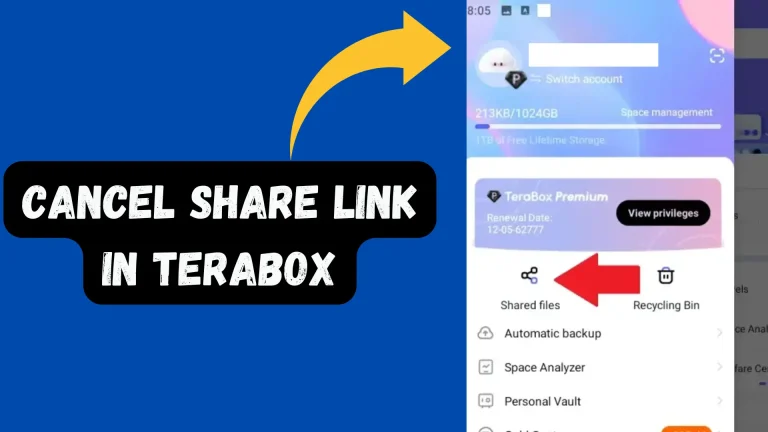Easy Way: How to Add Friends in TeraBox in 2025
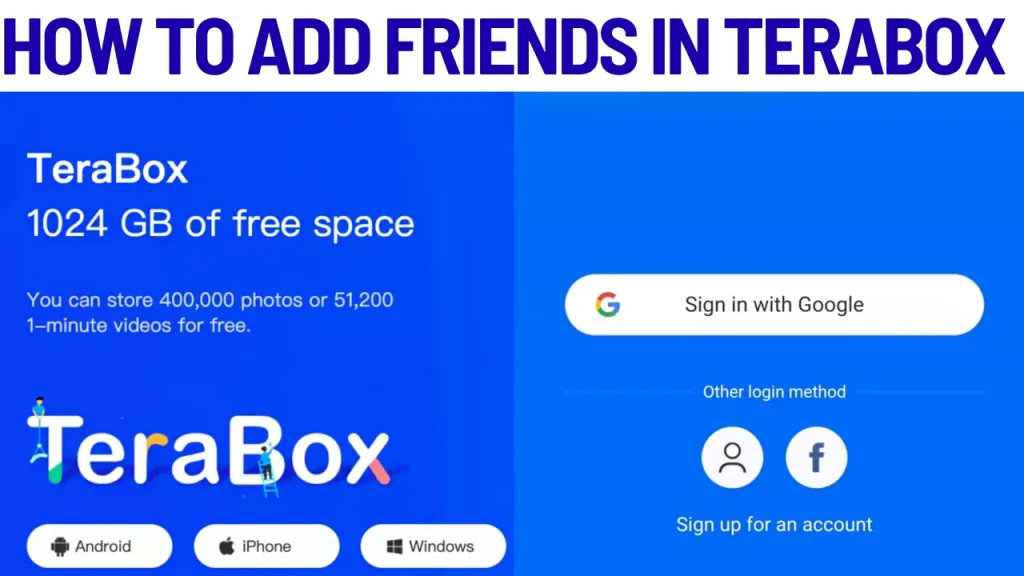
If you want to add friends in terabox this post is for you. Terabox is not a tool; it’s a great way to socialize and share your files with your friends. Adding friends to your social circle in the terabox app is very easy. File or folder sharing in terabox is easy and different as compared with other platforms. Feel free to check out this method, as it allows you to connect with others while keeping your info private easily. You can clear up local storage space on your device by storing the necessary files on TeraBox.
In this post, we will discuss step-by-step how to add friends in terabox.
Why Add Friends in TeraBox?
Adding friends and sharing files and data, or sending links, is easy and fast in Terabox. Choose a friend and share files quickly with them. Terabox allows you to share data with your friends in an organized way.
Steps to Add Friends in TeraBox in 2025
Using my personal experience with the Terabox, adding friends to the Terabox is easy. Here I explained step by step.
- Open the app and log in to your account, and choose the message option.
- In the social option menu, click on the add friend option.
- Tap on my word option.
- The app generates a link code; copy this link.
- Share this link with your friends on social media.
- Ask your friend to copy this link and paste it into the Terabox account.
- After detecting the link code, the terabox will select “Add as a friend.”
- After entering anything in the box, your friend will click “Send Request.”
- A notification about a new buddy will be sent to you. Press the “Agree” button.
- A “Yes or No” option will be shown to you.
- Kudos! You two will be friends with Terabox from now on.
How to Share Files with Friends on TeraBox
After adding friends, file sharing is an easy step. Here we will guide you on how to share files.
- Open your account and select the folder you want to share.
- Click on the share icon.
- A pop-up window will show up where you can select whether to create a URL that can be shared or send it straight to a person on your list.
- Select the name of the friend and press the send button if they are in your contact list.
- Completed! You can now safely share your file.
Bonus Tip
If a buddy isn’t on your list yet, you can add them directly from the sharing option.
Benefits Of Terabox Chat Box
The TeraBox chat box can be used for more than simply files; it’s an excellent way:
- Send private texts without being distracted by other people’s conversations.
- You may safely share documents, images, and videos without worrying about losing your stuff.
- Stay away from social networks and keep all emotions and media in a single private app.
- Collaborate easily and add more friends.
The Reason I Adore It: Everything remains in TeraBox; there is no need to switch between programs.
Troubleshooting Tips
Try these solutions if your friend didn’t get your request or the files you shared:
- If you can’t find your friend, make sure their account is active.
- If your friend didn’t receive the request, ask your friend to check your email or spam or notifications.
Still not getting through? Send it again after restarting the TeraBox.
Conclusion
TeraBox allows you to interact in a secure setting with private chats, share files, and add people quickly and easily. The steps are straightforward: navigate to the friends area, enter their ID, and add them to your personal space, whether you’re using the option for troubleshooting or simply for enjoyment.